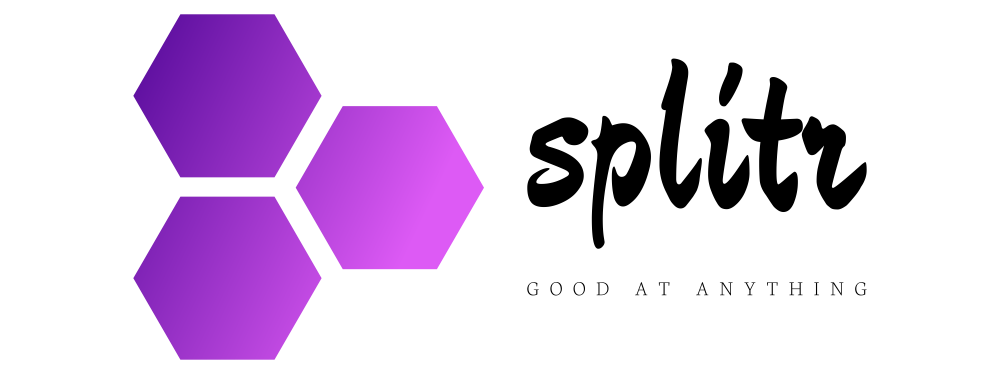A lot of users have faced Sims 3 crash in their PCs running Windows 7, Vista and Windows XP. It is said the errors occur due to corruption in game files. However, this is not always the case. Many times games crash due to poorly maintained PCs. Another major reason why there occur errors with the games is that your system lacks the hardware required to play game.
Internal corruption in Windows files and issues with your drivers can also result in errors such as Blue Screen error.
Does Sims 3 crash on your computer? Sims 3 crashes may be occasional or random depending on the nature of these errors. To fix game crash in your system you need to do steps given in this article.
We know the computer programs are prone to corrupt and they can malfunction if there is some corruption in system files. Mostly programs get corrupted due to broken Registry keys which make applications to run poorly.
A minor change in the Windows Registry settings can make things frustrating for us. The Windows Registry is a database in the operating system that stores information about programs. There are virtually zillions of entries in this database and Registry optimization is inevitable to let system perform without crashes and errors and consequently making computer and games perform better.
Similarly it is helpful to defrag Windows Registry data, clean system junk and optimize computer services in order to fix Sims 3 crashing. You can do these things through a reliable system utilities software.
To fix Sims 3 crash on Windows you need to know the error code. It is very helpful to know the error report. This error report can be sent to the technical support persons who will figure out whether the crash is associated with the game or your computer.
Make it sure you have the relevant graphics drivers installed into your system that can bear the load of Sims 3 game. It is also wise to delete the ‘group cache file’ after gaming session since the game utilizes huge resources of computer.
Corrupt files can cause Sims 3 crash. Delete Mods and Custom Contents to fix your problem. Click Start | My Documents | Electronic Arts. Delete the “Mods” folder and any other add-in features that you might have installed.
Exclude launcher file from Data Execution Prevention. DEP can be interrupting game launcher file. Exclude it to resolve this issue. Right click My Computer, click Advanced System Settings | Advanced | Settings (Performance) | Data Execution Prevention. Select “Turn on DEP for all programs and services except those I select”. Click Add, locate all the .EXE (Executable) files located in C:\Program Files\Electronic Arts\The Sims 3 World Adventures\Game\Bin directory.
Click OK button twice.
The most important thing you should do along with these steps is to completely clean your computer from hidden Registry errors. You can use a system utilities software which would allow you to not only fix crashes and error messages but will also speed up your PC and make it more stable in performance.